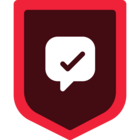Use content personalized by user interest to nurture leads to drive increased new user activations.
Desired Outcome: The objective of creating nurture campaigns with personalized content is to engage potential customers more effectively, fostering deeper connections and building trust. By delivering relevant and valuable content, a nurture campaign can guide leads through the sales funnel, ultimately driving increased new user activations.
---
Step 1: Add the required Sources
In your workspace, add a new prod or dev source for your website and (optional) another for your order processing system. This should be your website where checkout events will be tracked and the system that captures completed orders. These sources will be responsible for collecting the required Track Events and sending them to Segment.
Sign Up or Log In to Segment
First, access the Segment platform by signing up or logging into your existing account.
Create a Source for Your Website
A source in Segment acts as the origin of data you collect, such as user interactions on your website.
- In your Segment workspace, navigate to the Sources section.
- Click the Add Source button.
- From the catalog of sources, select JavaScript (for websites) and then click Add Source.
- Provide a name for your source, e.g., "Company Website - Dev or Prod".
- Optionally, add labels for organization.
- Enter your website URL.
- Click Create Source button
Install the Segment Snippet
After creating your source, Segment will provide you with a JavaScript snippet.
- Copy the JavaScript snippet provided by Segment.
- Paste the snippet into the <head> tag of your site to install Segment.
If you need to add a source for your server, mobile app, or any other touchpoint please refer to the documentation for easy setup
Step 2: Track your events
In order to build the funnels needed for content personalization, you'll need to track three key events: 'Page Viewed', 'Screen Viewed', and 'Page Scrolled' from your website source.
- Page Viewed: This event will start sending to Segment once Analytics.js is added to the site.
- Screen Viewed: This event will start sending to Segment once Analytics.js is added to the site.
- *Applicable for mobile sources only.
- Page Scrolled: Manually add this event to your site (See Spec: Track documentation).
In this example, we're not only tracking the event 'Page Viewed', 'Screen Viewed' and 'Page Scrolled', but also sending additional properties like 'page_category','page_name', 'screen_id', 'screen_type', 'screen_title', and 'pct_scrolled'. These properties provide important context about the event and can be extremely valuable in your analysis. Learn more about properties.
Step 3: Add Destinations
Choose where you want to send the collected data—for this use case we recommend using in-app messaging or connecting to a paid media destination like Facebook Ads.
- In your Segment workspace, add a new destination.
- Select your preferred tool from the catalog. This destination will use the collected data as needed.
Step 4: Test your setup
Ensure your data collection is configured correctly:
- Perform test signups on your development site.
- Check if the events are correctly recorded in your Segment debugger and analytics destination.
The Source Debugger is a tool that helps you confirm that API calls made from your website, mobile app, or servers arrive to your Segment Source, so you can troubleshoot your Segment setup even quicker.
Your data may not show up instantaneously and there may be a delay, but once the data is flowing you are ready to move to the next step.
Step 5: Analyze and activate
With accurate setup and data flow:
- Analyze the data to understand user behavior throughout their interactions with your website.
- Identify which pages or categories users spend the most time scrolling so that your messaging tool can send personalized content.
Below is an example of an email nurture campaign tailored to a specific user based on their previous behavior. Because of the events and properties you are tracking, you can use a similar approach to deliver personalized content to your users.
Visual of nurture email campaign
Final thoughts
Creating a nurture campaign with personalized content requires a deep understanding of your audience, leveraging data and analytics to gain insights into their behavior and preferences. It's essential to create high-quality, relevant content that addresses their specific needs and pain points, mapped out across the customer journey. Implementing marketing automation ensures timely delivery of personalized content, while continuous testing and optimization help refine the campaign's effectiveness.
Want to discuss this topic with the community? Start a thread in our Discussion Forum.