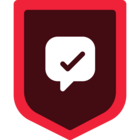Build lookalikes from successful app installers in specific channels activated with paid media
Desired Outcome: The desired outcome for building a campaign for app install lookalikes is to achieve a significant increase in the number of high-quality app installations by effectively targeting audiences that resemble the profile of successful app installers. This includes:
- Enhanced Audience Reach: Expand the reach of the campaign to include a broader audience that is likely to be interested in the app based on the characteristics and behaviors of the existing successful installers.
- Improved Conversion Rates: Increase the conversion rates of the campaign by focusing on lookalike audiences that have a higher propensity to install the app, thus maximizing the return on investment (ROI) for paid media efforts.
- Optimized Ad Spend: Efficiently allocate the advertising budget by targeting lookalike audiences, reducing wasted spend on less relevant audiences, and ensuring that the campaign delivers a higher cost-efficiency.
---
Step 1: Add the required Sources
In your workspace, add a new prod or dev source for your website and (optional) another for your order processing system. This should be your website where checkout events will be tracked and the system that captures completed orders. These sources will be responsible for collecting the required Track Events and sending them to Segment.
Sign Up or Log In to Segment
First, access the Segment platform by signing up or logging into your existing account.
Create a Source for Your Website
A source in Segment acts as the origin of data you collect, such as user interactions on your website.
- In your Segment workspace, navigate to the Sources section.
- Click the Add Source button.
- From the catalog of sources, select JavaScript (for mobile) and then click Add Source.
- Provide a name for your source, e.g., "Mobile- dev or prod" or “Server - dev or prod”
- Optionally, add labels for organization.
- Click the Create Source button.
Install the Segment Snippet
After creating your source, Segment will provide you with a JavaScript snippet.
- Copy the JavaScript snippet provided by Segment.
- Paste the snippet into the <head> tag of your site to install Segment.
If you need to add a source for your server, mobile app, or any other touchpoint please refer to the documentation for easy setup
Step 2: Track your events
In order to build this campaign, you'll need to track three key events from your mobile and server sources: 'Application Installed’, ‘Application Opened’, and ‘Install Attributed’.
- Application Installed: This event is automatically collected once the Segment code is installed on your mobile application.
- Application Opened: This event is automatically collected once the Segment code is installed on your mobile application.
- Install Attributed: This event is automatically collected once the Segment code is installed on your mobile application.
In this example, we're not only tracking events , but also sending additional properties like ‘screen_id’ and ‘referring_application’. These properties provide important context about the event and can be extremely valuable in your analysis. Learn more about properties.
Step 3: Add Destinations
Choose where you want to send the collected data—for this use case we recommend using in-app messaging or connecting to a paid media destination like Facebook Ads or Google Ads.
- In your Segment workspace, add a new destination.
- Select your preferred tool from the catalog. This destination will receive the data collected by your source and use it according to your needs.
Step 4: Test your setup
Ensure your data collection is configured correctly:
- Perform the actions you’re tracking on your development or prod application.
- Check if the events are correctly recorded in your Segment debugger and analytics tool.
The Source Debugger is a tool that helps you confirm that API calls made from your website, mobile app, or servers arrive to your Segment Source, so you can troubleshoot your Segment setup even quicker.
Your data may not show up instantaneously and there may be a delay, but once the data is flowing you are ready to move to the next step.
Step 5: Analyze and activate
With accurate setup and data flow:
- Analyze the data to understand user behavior throughout the app install process.
- Identify users who look like other users that have installed your app.
- Create personalized ad campaigns to encourage these users to complete the app installation process.
- If you need inspiration, look to this guide with nearly 70 examples of ad templates that are designed to convert.
- If you choose to activate this campaign with Facebook Ads, this guide provides an overview of building a lookalike audience.
Final thoughts
Successfully targeting lookalike audiences can significantly enhance your engagement campaigns by focusing efforts on users who are more likely to convert based on the behaviors of your existing customers. Utilizing Twilio Segment's CDP to collect, analyze, and activate data ensures that your campaigns are data-driven and optimized for maximum efficiency. This approach not only improves conversion rates but also helps in understanding customer behavior, enabling more personalized and effective marketing strategies in the future.
Want to discuss this topic with the community? Start a thread in our Discussion Forum.