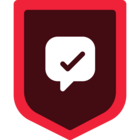Set up a campaign with Segment to track and mitigate signup abandonment so you can win back customers.
Desired Outcome: Email or paid campaigns targeting signup abandoners are proven as an effective way to increase purchase conversion rate to drive sales. Activating this use-case can increase revenue while empowering you to keep an eye on your signup funnel dropoff points.
---
Step 1: Add the required Sources
In your workspace, add a new prod or dev source for your website and (optional) another for your order processing system. This should be your website where checkout events will be tracked and the system that captures completed orders. These sources will be responsible for collecting the required Track Events and sending them to Segment.
Sign Up or Log In to Segment
First, access the Segment platform by signing up or logging into your existing account.
Create a Source for Your Website
A source in Segment acts as the origin of data you collect, such as user interactions on your website.
- In your Segment workspace, navigate to the Sources section.
- Click the Add Source button.
- From the catalog of sources, select JavaScript (for websites) and then click Add Source.
- Provide a name for your source, e.g., "Company Website - Dev or Prod".
- Optionally, add labels for organization.
- Enter your website URL.
- Click Create Source button
Install the Segment Snippet
After creating your source, Segment will provide you with a JavaScript snippet.
- Copy the JavaScript snippet provided by Segment.
- Paste the snippet into the <head> tag of your site to install Segment.
If you need to add a source for your server, mobile app, or any other touchpoint please refer to the documentation for easy setup
Step 2: Track your events
In order to build the funnels needed to personalize campaigns, you'll need to track two key events: 'Product Added to Cart' from your website and 'Order Completed' from your server source.
- Product Added: Manually add this event to your site (See V2 Ecommerce spec).
- Order Completed: Manually add this event to your site (See V2 Ecommerce spec).
It should be noted that ‘Signed Up’ should trigger an Identify call because these events allow you to tie a user to their actions and record traits about them. This can further be used for personalized messaging ( i.e. Hi {{first_name}}, your cart is waiting for you).
Only Identify calls can add and update user traits to a profile. For connections-only customers, the Identify event can still be mapped to downstream destinations to create/update user profiles.
Step 3: Add Destinations
Now, you'll need to decide where you want to send this data. This could be a marketing automation tool like Braze, or an email marketing platform like Mailchimp. In your Segment workspace, add a new destination and select your tool of choice from the catalog. This destination will receive the data collected by your source and use it according to your needs. We recommend starting with an analytics tool to see the events flowing and build out the funnels you need to measure.
Step 4: Test your setup
Finally, test your setup to ensure data is being collected and sent correctly. You can do this by performing the actions you're tracking on your dev website and checking if the corresponding events appear in your Segment debugger and analytics tool.
The Source Debugger is a tool that helps you confirm that API calls made from your website, mobile app, or servers arrive to your Segment Source, so you can troubleshoot your Segment setup even quicker.
Your data may not show up instantaneously and there may be a delay, but once the data is flowing you are ready to move to the next step.
Step 5: Analyze and activate
Once your setup is looking accurate and data is flowing into your destinations, you can start analyzing it. For instance, you can identify users who started the checkout process but didn't complete an order – these are your signup abandoners. You can then create targeted marketing campaigns to encourage these users to complete the signup process.
With a platform like Braze you can use the data that you’ve collected to activate your campaign with a targeted email to re-engage users that abandoned the signup process as pictured in the example below.
Visual of nurture re-engagement campaign for abandoned signup process
Final thoughts
Mitigating signup abandonment is essential for driving conversions and maximizing revenue. By setting up a comprehensive campaign using Segment, you can effectively track and address points where potential customers drop off during the signup process. This allows you to re-engage those users through targeted email and paid campaigns, ultimately increasing purchase conversion rates.
Want to discuss this topic with the community? Start a thread in our Discussion Forum.